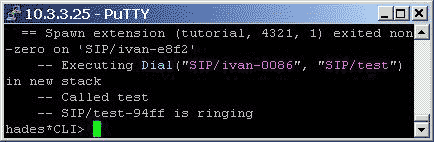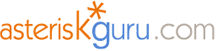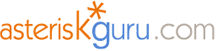Download the phone and start it is will look like the picture on the next page. Do not worry for the error now. Just click on the ‘Menu’ button – left on the ‘Clear’ button bellow the display. Then go to System Settings/SIP Proxy/Default. There you have to adjust the phone as the user is registered in sip.conf on asterisk.
Enabled must be switched to ‘yes’ otherwise nothing will work even if you make the user registration correctly. Display Name may be whatever you want to be displayed. Username and Authorization User must be as in sip.conf and in here it is ivan. Password has to be same as secret in sip.conf for the user.
Domains and Proxy must be the IP of your asterisk server. Note that here my asterisk IP is 10.3.3.25 but in your case it will be different.
Now when user ivan or anybody else from the context dials 4321 user test will be called.
Register the user on X-Lite in the same way on /Start Menu/System Settings/SIP Proxy/Default. Password is again same as secret in sip.conf where user test is registered.

Now we have two users registered who can call each other. The Command Line Interface (CLI) can be access when typing in Linux: safe_asterisk and then asterisk –r
Remember to type reload in CLI every time you change any file in Asterisk.
After all when you open the X-Lite phone where user ‘ivan’ is registered and call number 4321 the other user - ‘test’ on the other pc will be called. Here is what you see in CLI when doing this.