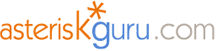
3.2.24. Grandstream GXW4108
Overview

The GXW series offers a cost-effective, easy to deploy VoIP FXO/FXS analog gateways. The GXW4108 is an analog gateway equipped with 8 FXO ports. Each of those eight ports can take the signal of an analog fixed line. Actually Grandstream offers even more. The GXW4108 is equipped with two Ethernet (RJ-45) ports so you will be able to use the device as switch. According to Grandstream the device is T.38 compliant, so you will be able to send and receive faxes through it. It supports various Audio Codecs as G711, G723, G729 and GSM. The firmware can be updated by TFTP or HTTP so you will be able to update it whenever you want. The device has even a video surveillance capabilities (a video input port).
The GXW4108 supports multiple SIP accounts, associated with physical line ports, each account corresponding to one of the multiple SIP profile. The device also supports multiple SIP profiles, max of 3 profiles per system. Each profile hosts 0 to multiple number of SIP accounts, depending on user need. Dialing through GXW4108 is divided into One stage and Two stage dialing:
Initialization
The first thing that you should do is to setup the network configuration. By default the GXW4108 has configured static IP address 192.168.0.160 with network mask 255.255.255.0 So in order to access the device you should be directly connected to it (no routing) and to have an IP address in the network 192.168.0.x
The device configuration interface is located on http://192.169.0.160 Start your web browser and type in the address. You will see the authorization form. The only thing that you can input is the administration password. The default password is `admin`. Type it in and click on the Login button. Once you logged in you will be able to configure the device by using the five configuration pages:
For clarity of this documentation I will divide it into few sections:
Network Configuration
In order to reconfigure your network configuration you should have a network access to the device. It's default settings are as following:

From this page you will be able to reconfigure you network settings. There are two ways to configure your network settings
Static Network Settings
You should edit the network configuration by using this form:
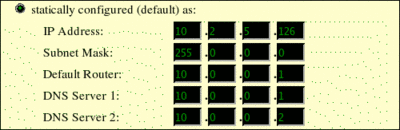
When you fill your new network settings click on the `Update` button. The device will save the new settings and will reboot. Note that the device won't be accessible from 192.168.0.160. You should restore your network settings and try to access the device from its new IP address. In our case it is: 10.2.5.126
Dynamic Network Settings
The device can set acquire network settings from your DHCP server or through PPPoE.
Setting accounts and extensions
GXW4108 supports up to three separate server profiles. That's why we are going to set accounts and extensions on two different servers. The first server will have an IP address 10.1.1.1 and the second 10.2.2.2. Grandstream's device works with SIP so we will create SIP accounts on our servers.
We'll create an additional IAX account for the Idefisk softphone which we will use for tests.
We will also add extensions that will dial IAX/idefisk-x on each server.
The rest of the extensions will be create later, when we describe the one and two stage dialing.
Remember to reload your Asterisk configuration before continuing with the configuration of GXW4108. We have changed sip.conf, iax.conf and extensions.conf so we will reload the entire Asterisk configuration. We will achieve this by using the command
Configuring Server Profiles
In order to set GXW4108 SIP account we will have to configure the server "connection" settings. In order to achieve that we'll have to set up the Server Profiles. Click on `Profile 1` on the tabs. From this page you will be able to configure the connection settings.
For 10.1.1.1 which has domain name myasterisk.server.net
For 10.2.2.2 which has no domain name
Configuring Channels
We are ready to configure the channels. In order to that click on the `Channels` tab on the menu. You should fill the form in the beginning of the page. Here is a screenshot of the form filled with our sample accounts.
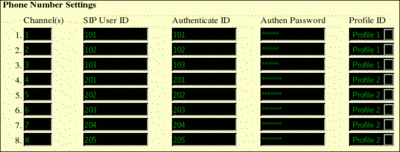
Remember ti set the appropriate Profile in the drop down menu. GXW4108 will try to register with the Auth ID and Auth Password on the targeted Profile. Note that you should specify to which channels this configuration is applied. When you are ready with this click on the `Update` button. The device will reboot and load the new settings.
Once the device boots properly we will check if it has registered itself properly on the two Asterisk servers. To do this we will use the command:
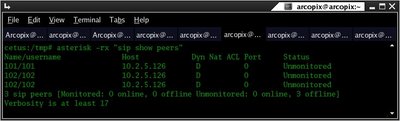
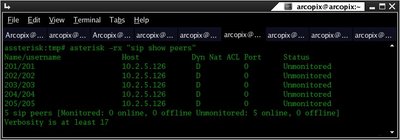
Dialing Configuration
When it comes to dialing GXW4108 supports two modes. The first one is called One Stage Dialing, and the second one is Two Stage Dialing. For simplicity we will describe two methods separately. We will begin with the Two Stage Dialing because it is more simple.
Two Stage Dialing
In order to use Two Stage Dialing for certain channel you should set it into the `FXO lines` configuration page. We will set channels 1 and 2 to One Stage Dialing, channel 3 to Two Stage Dialing, channels 4 to 6 to One Stage Dialing and channels 7 and 8 to Two Stage Dialing. This refers to setting:
Two Stage Dialing means that when you dial the GXW4108 from your Asterisk server (by executing Dial(SIP/103) for example) the GXW4108 will Answer your call from and you will hear the PSTN's dialing tone. You will be able to dial any number, just like you are on fixed line. If you dial from the PSTN to your fixed line which is attached on channel 3 the GXW4108 will Answer your call and will give you the Asterisk dial tone. You will be able to dial any extension that is in the `incoming ` context.
One stage dialing
In order to use Two Stage Dialing for certain channel you should set it into the `FXO lines` configuration page. We will set channels 1 and 2 to One Stage Dialing, channel 3 to Two Stage Dialing, channels 4 to 6 to One Stage Dialing and channels 7 and 8 to Two Stage Dialing. This refers to setting:
The FXO interface currently does not support Direct Inward Dialing (DID). The GXW4108 implements an off-hook autodial feature for each physical port (FXO channel). That's why we will have to configure the Off-Hook setting for those channels which are under One Stage Dialing. If someone calls the fixed line which is connected to channel 1 we will dial 0101 extension on our Asterisk server.

We'll have to configure those extensions on the respective Asterisk servers. We'll show it only for 10.1.1.1 . One of the extensions will dial our test IAX account and the other one will be an echo test.
Dialing out from our Asterisk server can be performed as if the SIP account was trunk. Here is an example:
Firmware Update
It is good to have your devices always updated to the latest available firmware. GXW4108 supports firmware update from a HTTP or TFTP server. It also supports automatic update based on time. The first thing you should do is to go to the Grandstream official web site and download the latest patch. The file that you should download should be named Release_GXW4104_GXW4108_1.x.y.z.zip where x,y and z are the version of the firmware. In this tutorial we will describe only the TFTP method. First you should install a TFTP server. You can achieve this by executing those commands:

Here is a link to the current latest firmware: Release_GXW4104_GXW4108_1.0.0.41.zip
Links
Here is the list of the resources that we have used for configuration and testing:
We have gathered some usefull links:

The GXW series offers a cost-effective, easy to deploy VoIP FXO/FXS analog gateways. The GXW4108 is an analog gateway equipped with 8 FXO ports. Each of those eight ports can take the signal of an analog fixed line. Actually Grandstream offers even more. The GXW4108 is equipped with two Ethernet (RJ-45) ports so you will be able to use the device as switch. According to Grandstream the device is T.38 compliant, so you will be able to send and receive faxes through it. It supports various Audio Codecs as G711, G723, G729 and GSM. The firmware can be updated by TFTP or HTTP so you will be able to update it whenever you want. The device has even a video surveillance capabilities (a video input port).
Product Features:
FXO analog port gateways
Video surveillance
Two 10/100Mbps RJ-45 ports (LAN/WAN)
TFTP and HTTP firmware upgrade support
Supports Audio Codecs: G711, G723, G729 and GSM T.38 compliant
Web management for easy configuration and installation
FXO analog port gateways
Video surveillance
Two 10/100Mbps RJ-45 ports (LAN/WAN)
TFTP and HTTP firmware upgrade support
Supports Audio Codecs: G711, G723, G729 and GSM T.38 compliant
Web management for easy configuration and installation
- HTTP access
- HTTPS access
Video surveillance - video in and h.624 video codec support- HTTPS access
The GXW4108 supports multiple SIP accounts, associated with physical line ports, each account corresponding to one of the multiple SIP profile. The device also supports multiple SIP profiles, max of 3 profiles per system. Each profile hosts 0 to multiple number of SIP accounts, depending on user need. Dialing through GXW4108 is divided into One stage and Two stage dialing:
Two stage dialing means when after dialing the number to the GXW, be it from VoIP to GXW or from PSTN to GXW, a second dial-tone prompts users to input the final destination number to finish final dialing.
One stage dialing means user only hear dial-tone once and input a final destination number along with a prefix. One stage dialing need SIP server to support SIP call forward via a dial-plan.
One stage dialing means user only hear dial-tone once and input a final destination number along with a prefix. One stage dialing need SIP server to support SIP call forward via a dial-plan.
Initialization
The first thing that you should do is to setup the network configuration. By default the GXW4108 has configured static IP address 192.168.0.160 with network mask 255.255.255.0 So in order to access the device you should be directly connected to it (no routing) and to have an IP address in the network 192.168.0.x
The device configuration interface is located on http://192.169.0.160 Start your web browser and type in the address. You will see the authorization form. The only thing that you can input is the administration password. The default password is `admin`. Type it in and click on the Login button. Once you logged in you will be able to configure the device by using the five configuration pages:
Basic Settings
Advanced Settings
FXO Lines
Channels
Profiles
Advanced Settings
FXO Lines
Channels
Profiles
For clarity of this documentation I will divide it into few sections:
Network Configuration
Configuring Server Profile 1 and Server Profile 2
Configuring Channels
Dialing Configuration
Additional Options
- Static Network Configuration
- Dynamic Network Configuration (DHCP)
Setting accounts and extensions on Asterisk servers- Dynamic Network Configuration (DHCP)
Configuring Server Profile 1 and Server Profile 2
Configuring Channels
Dialing Configuration
- One Stage Dialing
- Two Stage Dialing
Firmware Update- Two Stage Dialing
Additional Options
Network Configuration
In order to reconfigure your network configuration you should have a network access to the device. It's default settings are as following:
Static IP address
IP address: 192.168.0.160
Netmask: 255.255.255.0
Which means that you should assign a temporary dummy address in the network 192.168.0.x in order to access the device. All the configuration is been made through the web interface which is located on http://192.168.0.160. The default password is `admin`. Access the page and click on the Basic Settings tab.IP address: 192.168.0.160
Netmask: 255.255.255.0

From this page you will be able to reconfigure you network settings. There are two ways to configure your network settings
Static Network Settings
You should edit the network configuration by using this form:
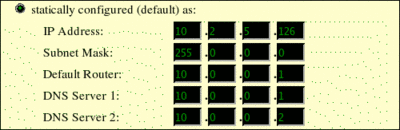
When you fill your new network settings click on the `Update` button. The device will save the new settings and will reboot. Note that the device won't be accessible from 192.168.0.160. You should restore your network settings and try to access the device from its new IP address. In our case it is: 10.2.5.126
Dynamic Network Settings
The device can set acquire network settings from your DHCP server or through PPPoE.
DHCP - The first thing you should do is to enable the possibility to acquire network configuration from DHCP. You can achieve this by clicking on the radio button with label `dynamically assigned via DHCP (non-default) or PPPoE`. After that you may want to add some additional info as DHCP hostname and domain. You can also set a preferred DNS server. When you are ready click on the `Update` button. The device will reboot and try to acquire network settings via a DHCP server. In order to find out the new GXW4108's IP address, you should check your DHCP server.
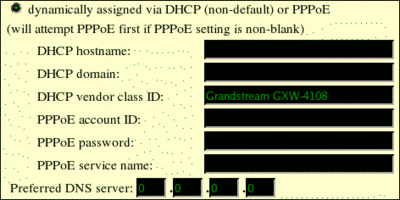
PPPoE - In order to configure your network settings through PPPoE you should specify your PPPoE account ID, password, and service name. Once ready you should press the `Update` button. The device will save the new settings and will reboot.
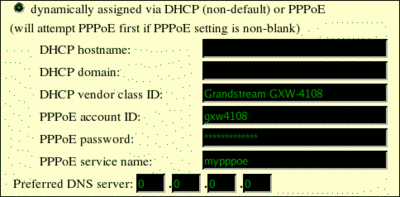
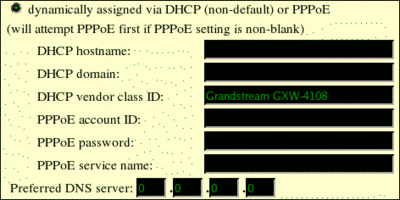
PPPoE - In order to configure your network settings through PPPoE you should specify your PPPoE account ID, password, and service name. Once ready you should press the `Update` button. The device will save the new settings and will reboot.
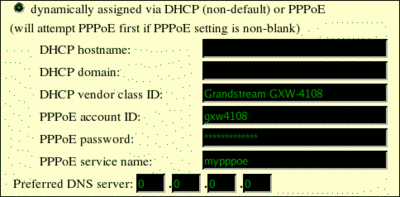
Setting accounts and extensions
GXW4108 supports up to three separate server profiles. That's why we are going to set accounts and extensions on two different servers. The first server will have an IP address 10.1.1.1 and the second 10.2.2.2. Grandstream's device works with SIP so we will create SIP accounts on our servers.
On 10.1.1.1 On 10.2.2.2
[101]
type=friend
host=dynamic
username=101
secret=gtest1
context=incoming
[102]
type=friend
host=dynamic
username=102
secret=gtest2
context=incoming
[103]
type=friend
host=dynamic
username=103
secret=gtest3
context=incoming
type=friend
host=dynamic
username=101
secret=gtest1
context=incoming
[102]
type=friend
host=dynamic
username=102
secret=gtest2
context=incoming
[103]
type=friend
host=dynamic
username=103
secret=gtest3
context=incoming
[201]
type=friend
host=dynamic
username=201
secret=g1test1
context=incoming
[202]
type=friend
host=dynamic
username=202
secret=g2test2
context=incoming
[203]
type=friend
host=dynamic
username=203
secret=g3test3
context=incoming
[204]
type=friend
host=dynamic
username=204
secret=g4test4
context=incoming
[205]
type=friend
host=dynamic
username=205
secret=g5test5
context=incoming
type=friend
host=dynamic
username=201
secret=g1test1
context=incoming
[202]
type=friend
host=dynamic
username=202
secret=g2test2
context=incoming
[203]
type=friend
host=dynamic
username=203
secret=g3test3
context=incoming
[204]
type=friend
host=dynamic
username=204
secret=g4test4
context=incoming
[205]
type=friend
host=dynamic
username=205
secret=g5test5
context=incoming
We'll create an additional IAX account for the Idefisk softphone which we will use for tests.
On 10.1.1.1 On 10.2.2.2
[idefisk-1]
type=friend
host=dynamic
username=idefisk-1
secret=IDEtest1
context=outgoing
type=friend
host=dynamic
username=idefisk-1
secret=IDEtest1
context=outgoing
[idefisk-2]
type=friend
host=dynamic
username=idefisk-2
secret=IDEtest2
context=outgoing
type=friend
host=dynamic
username=idefisk-2
secret=IDEtest2
context=outgoing
We will also add extensions that will dial IAX/idefisk-x on each server.
On 10.1.1.1 On 10.2.2.2
[incoming]
exten => 300,1,Dial(IAX2/idefisk-1)
exten => 300,2,HangUp()
[outgoing]
exten => 300,1,Dial(IAX2/idefisk-1)
exten => 300,2,HangUp()
exten => 300,1,Dial(IAX2/idefisk-1)
exten => 300,2,HangUp()
[outgoing]
exten => 300,1,Dial(IAX2/idefisk-1)
exten => 300,2,HangUp()
[incoming]
exten => 300,1,Dial(IAX2/idefisk-2)
exten => 300,2,HangUp()
[outgoing]
exten => 300,1,Dial(IAX2/idefisk-2)
exten => 300,2,HangUp()
exten => 300,1,Dial(IAX2/idefisk-2)
exten => 300,2,HangUp()
[outgoing]
exten => 300,1,Dial(IAX2/idefisk-2)
exten => 300,2,HangUp()
The rest of the extensions will be create later, when we describe the one and two stage dialing.
Remember to reload your Asterisk configuration before continuing with the configuration of GXW4108. We have changed sip.conf, iax.conf and extensions.conf so we will reload the entire Asterisk configuration. We will achieve this by using the command
asterisk -rx "reload"
Configuring Server Profiles
In order to set GXW4108 SIP account we will have to configure the server "connection" settings. In order to achieve that we'll have to set up the Server Profiles. Click on `Profile 1` on the tabs. From this page you will be able to configure the connection settings.
For 10.1.1.1 which has domain name myasterisk.server.net
The first thing you should do is to ensure that the profile is active. This means that `Activate Profile` setting should be Yes. We will use server's domain name (myasterisk.server.net). Write your domain name to SIP server and Proxy. You may wish to name the profile (we will name it by the domain name). Since we are going to use domain name we will set `Use DNS SRV` to Yes. Remember to set `SIP Registration` to Yes. Otherwise the GXW4108 won't register on our Asterisk server. Set `Register Expiration` to according value. Asterisk's default value is 3600 seconds which is equal to 60 minutes. Note that GXW4108 value is in minutes not in seconds. With this we have finished the configuration of Profile 1.
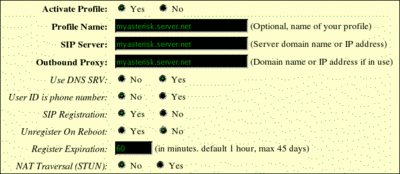
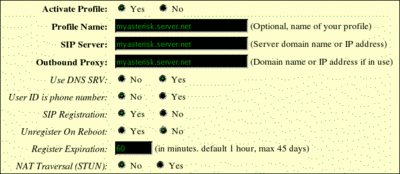
For 10.2.2.2 which has no domain name
The first thing you should do is to ensure that the profile is active. This means that `Activate Profile` setting should be Yes. We will use server's IP address. Write it to SIP server and Proxy. You may wish to name the profile (we will name it by the IP address). Since we are not going to use domain name we will set `Use DNS SRV` to No. Remember to set `SIP Registration` to Yes. Otherwise the GXW4108 won't register on our Asterisk server. Set `Register Expiration` to according value. Asterisk's default value is 3600 seconds which is equal to 60 minutes. Note that GXW4108 value is in minutes not in seconds. With this we have finished the configuration of Profile 2.
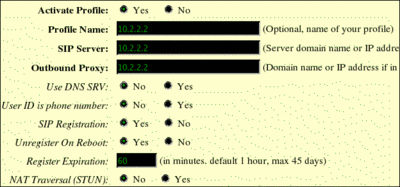
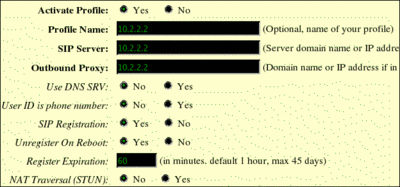
Configuring Channels
We are ready to configure the channels. In order to that click on the `Channels` tab on the menu. You should fill the form in the beginning of the page. Here is a screenshot of the form filled with our sample accounts.
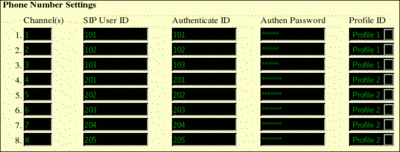
Remember ti set the appropriate Profile in the drop down menu. GXW4108 will try to register with the Auth ID and Auth Password on the targeted Profile. Note that you should specify to which channels this configuration is applied. When you are ready with this click on the `Update` button. The device will reboot and load the new settings.
Once the device boots properly we will check if it has registered itself properly on the two Asterisk servers. To do this we will use the command:
asterisk -rx "sip show peers"
Results for 10.1.1.1
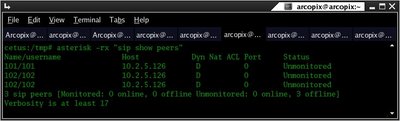
Results for 10.2.2.2
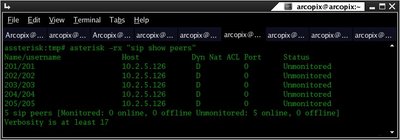
Dialing Configuration
When it comes to dialing GXW4108 supports two modes. The first one is called One Stage Dialing, and the second one is Two Stage Dialing. For simplicity we will describe two methods separately. We will begin with the Two Stage Dialing because it is more simple.
Two Stage Dialing
In order to use Two Stage Dialing for certain channel you should set it into the `FXO lines` configuration page. We will set channels 1 and 2 to One Stage Dialing, channel 3 to Two Stage Dialing, channels 4 to 6 to One Stage Dialing and channels 7 and 8 to Two Stage Dialing. This refers to setting:
ch1-2:1;ch3:2;ch4-6:1;ch7-8:2;
Two Stage Dialing means that when you dial the GXW4108 from your Asterisk server (by executing Dial(SIP/103) for example) the GXW4108 will Answer your call from and you will hear the PSTN's dialing tone. You will be able to dial any number, just like you are on fixed line. If you dial from the PSTN to your fixed line which is attached on channel 3 the GXW4108 will Answer your call and will give you the Asterisk dial tone. You will be able to dial any extension that is in the `incoming ` context.
One stage dialing
In order to use Two Stage Dialing for certain channel you should set it into the `FXO lines` configuration page. We will set channels 1 and 2 to One Stage Dialing, channel 3 to Two Stage Dialing, channels 4 to 6 to One Stage Dialing and channels 7 and 8 to Two Stage Dialing. This refers to setting:
ch1-2:1;ch3:2;ch4-6:1;ch7-8:2;
The FXO interface currently does not support Direct Inward Dialing (DID). The GXW4108 implements an off-hook autodial feature for each physical port (FXO channel). That's why we will have to configure the Off-Hook setting for those channels which are under One Stage Dialing. If someone calls the fixed line which is connected to channel 1 we will dial 0101 extension on our Asterisk server.
ch server extension 1 10.1.1.1 0101 2 10.1.1.1 0102 4 10.2.2.2 0204 5 10.2.2.2 0205 6 10.2.2.2 0206This will result into the following setting for Off-Hook Autodial setting:
ch1:0101;ch2:0102;ch4:0204;ch5:0205;ch6:0206

We'll have to configure those extensions on the respective Asterisk servers. We'll show it only for 10.1.1.1 . One of the extensions will dial our test IAX account and the other one will be an echo test.
[incoming] exten => 0101,1,Dial(IAX/gtest,20) exten => 0101,2,HangUp() exten => 0102,1,Answer() exten => 0102,2,Echo() exten => 0102,3,HangUp()Reload your dialplan configuration by using:
asterisk -rx "extensions reload" - for Asterisk 1.2.x
asterisk -rx "dialplan reload" - for Asterisk 1.4.x
Now if you dial your fixed line number connected on channel 2 the GXW4108 will transfer you automatically to extension 0102 - the echo test. If you dial your fixed line number connected on channel 1 the GXW4108 will transfer you automatically to extension 0101 - it will dial IAX/gtest.asterisk -rx "dialplan reload" - for Asterisk 1.4.x
Dialing out from our Asterisk server can be performed as if the SIP account was trunk. Here is an example:
exten => 123, 1, Dial(SIP/101/35928118118)
exten => 123, 2, HangUp()
This extension will dial number 35928118118 through the fixed line attached on channel 1. You can always use some matching in order to dial more numbersexten => 123, 2, HangUp()
exten => _00921X, 1, Dial(SIP/101/${EXTEN:5})
exten => _00921X, 2, HangUp()
exten => _00921X, 2, HangUp()
Firmware Update
It is good to have your devices always updated to the latest available firmware. GXW4108 supports firmware update from a HTTP or TFTP server. It also supports automatic update based on time. The first thing you should do is to go to the Grandstream official web site and download the latest patch. The file that you should download should be named Release_GXW4104_GXW4108_1.x.y.z.zip where x,y and z are the version of the firmware. In this tutorial we will describe only the TFTP method. First you should install a TFTP server. You can achieve this by executing those commands:
#yum install tftp-server - for Red Hat based distributions
#apt-get install tftpd - for Debian and Debian-like distributions
Once you install this server go to /tftpboot/ directory. If it does not exist create it. Unpack the archive into this directory. Then go to the configuration interface of the GXW4108. Go to `Advanced Options` tab. Fill up the IP address of the TFTP server. Select TFTP as method for update. Then update and reboot the device. Once it boots up it will try to connect to your TFTP server and download the files.#apt-get install tftpd - for Debian and Debian-like distributions

Here is a link to the current latest firmware: Release_GXW4104_GXW4108_1.0.0.41.zip
Links
Here is the list of the resources that we have used for configuration and testing:
Idefisk IAX softphone
Firmware ver. 1.0.0.41
GXW4108 Quick Guide
GXW4108 User Manual
GXW4108 Sample Scenarios
sip.conf for server 1
extensions.conf for server 1
sip.conf for server 2
Firmware ver. 1.0.0.41
GXW4108 Quick Guide
GXW4108 User Manual
GXW4108 Sample Scenarios
sip.conf for server 1
extensions.conf for server 1
sip.conf for server 2
We have gathered some usefull links:
| Add Comment |
Latest Headlines:
-
T.38 faxing with Zoiper 2.15 is now easier than ever
section: voip software
-
Asterisk 1.4.21 Released
section: Asterisk
-
Asterisk 1.4.20 Released
section: Asterisk
-
Asterisk 1.4.20-rc2 Released
section: Asterisk
-
Asterisk 1.4.20-rc1 Now Available
section: Asterisk
- News Archives (older news)
Latest Tutorials:
-
Sending Fax from Zoiper to Zoiper using T.38
added 08/Dec/2008 18:16
-
VMAuthenticate (dialplan application)
added 01/Mar/2008 15:57
-
Siptronic ST-530
added 06/Nov/2007 17:57
-
Siemens C455 IP hardphone
added 05/Nov/2007 10:24
-
Zoiper
added 22/Oct/2007 17:53
Latest Comments:
-
https://www.atom.bio/five-nights-at-fred...
tutorial: SIP with NAT or Firewalls
-
https://www.atom.bio/the-people-upstairs...
tutorial: SIP with NAT or Firewalls
-
https://wonderl.ink/@head2head-ep8
http...
tutorial: General Installation
-
online sports betting, [url=https://sat...
tutorial: DrayTek Vigor 2900V - broadband security voip router
-
Scorexa is a Infromative website where h...
tutorial: Basic Information

