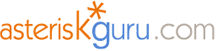
3.2.1. SNOM190 SIP hardphone
CONNECTING
To connect the phone plug one end of an Ethernet cable to the PC input and the other end to your PC LAN card. Plug the free end of your Internet cable to the phone’s ‘Net’ input. The other end must be plugged where your Internet is coming from. Plug the adapter in its jack and connect it to the electricity network.
ADJUSTING
When started for first time it will prompt for an IP address. When you choose some non-existing one from your network you can administrate the telephone from the local site (the site is the IP of the phone). For the different model the site will look in a different way but anyway every single setting you can make to the phone can be made also from the site. Here is how the keypad is looking.

If you do not remember your phone IP you can find it in the Main Menu scrolling it with the left – right arrows. Let us now look in more details the settings you can do remotely from the phone’s site.
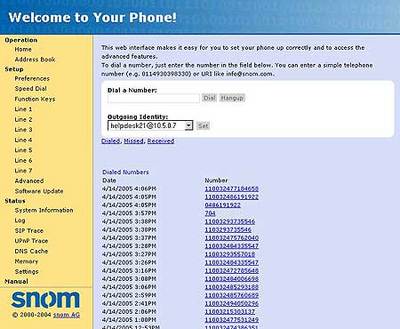
This is how the telephone site looks like. On the left side is the menu from where you can adjust the phone. We will have a focus over the Setup submenu.
Setup -> Preferences
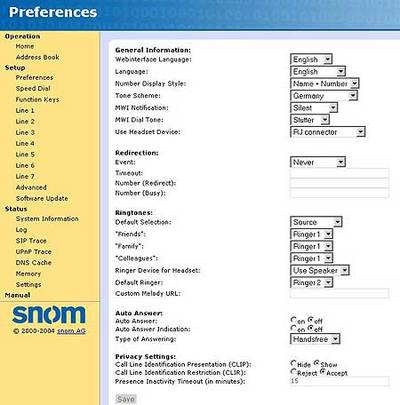
In General Information you can select the software language as well as the web interface language. The Number display style can be Name, Number, Name + Number or Full Contact. Tone Scheme is the ringing tone standard. Use Headset device is one among None, RJ Connector and Chinch Connector
In Redirection I choose never to be redirected but you can do it After Timeout or when Busy or Always.
In Ringtones you adjust the melodies type to play when called as well as Ringer Device for Headset – Speaker or Headset
In Auto Answering you select whether to have Auto Answer and Auto Answer Indication (On/Off) and Type of Answering – Handsfree, Handset and Headset.
In Privacy Settings you can Hide/Show your Call Line Identification Presentation (CILP) and Accept/Reject your Call Line Identification Restriction (CLIR)
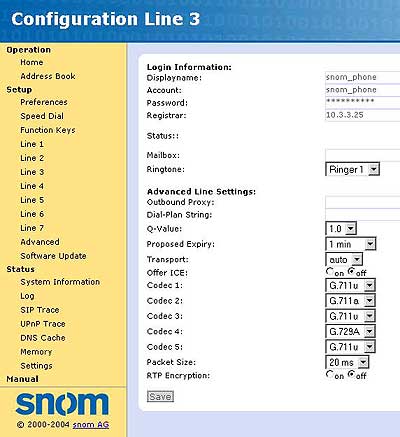
When requesting the ‘snom_phone’ user choose the next free line you have (in my case as you see it is Line 3).
In ‘Login Information’ - Display name may be whatever you wish. Account name must be as the username that is registered on Asterisk (/etc/asterisk/sip.conf) ‘snom_phone’ user. Register the Asterisk IP address (here it is 10.3.3.25 in your case it will be different).
In ‘Advanced Settings’ I will just set the Proposed Expiry to 1 minute and leave all other settings untouched (so they will remain as by default).
Settings -> Advanced Settings
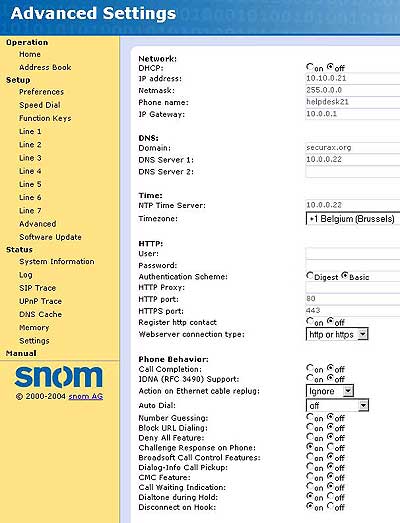
In ‘Network’ – Set the DHCP to off (preferably). The phone name may be whatever you want and the IP Gateway must be the IP address of your gateway
In ‘DNS’ set the IP address of your DNS server.
In ‘Time’ set a timeserver if you have any and the time zone you are in.
Leave ‘HTTP’ as it is set by default
In ‘Phone Behavior’ you can set some interesting features as you see above on the picture – the possibilities are just On/Off.
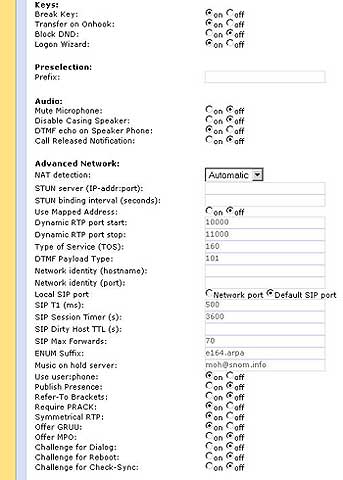
Here you can set your Audio and Network having On/Off options but you also may leave this setting as by default.

In ‘Update’ you choose whether or update your telephone software automatically or not.
In ‘Security’ the password is set from the telephone producer so try not changing it never ever. By changing it you can lock your telephone permanently.
REMEMBER: restart the telephone after each change you make in order to take effect.
For information how to make the configurations in the Asterisk's configuration files please read our tutorial about the Configuring IP Phones for use with Asterisk
ADDITIONAL INFORMATION
You can find some more info for the telephone from the local site of the phone when going to Menu/Manual for Snom190 or Menu/Phone/Manual for Snom200. You can also find some more useful information at http://www.snom.com/.
TEST
After registering the user on the Asterisk and the same user on the local site for the telephone we can try calling the Harphone using Softphone. For the test I will use Idefisk 2.0 softphone.
We registered a user ‘snom_phone’ and extension to dial it 8888, let’s try it now.
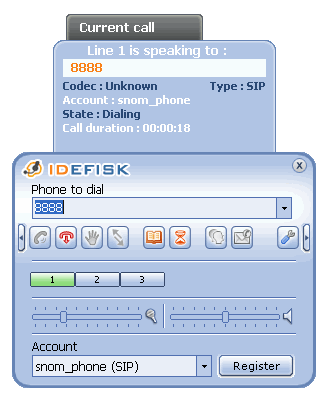
And here is what the Asterisk CLI shows.
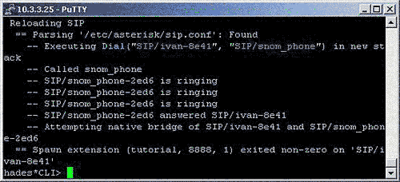
To connect the phone plug one end of an Ethernet cable to the PC input and the other end to your PC LAN card. Plug the free end of your Internet cable to the phone’s ‘Net’ input. The other end must be plugged where your Internet is coming from. Plug the adapter in its jack and connect it to the electricity network.
ADJUSTING
When started for first time it will prompt for an IP address. When you choose some non-existing one from your network you can administrate the telephone from the local site (the site is the IP of the phone). For the different model the site will look in a different way but anyway every single setting you can make to the phone can be made also from the site. Here is how the keypad is looking.

If you do not remember your phone IP you can find it in the Main Menu scrolling it with the left – right arrows. Let us now look in more details the settings you can do remotely from the phone’s site.
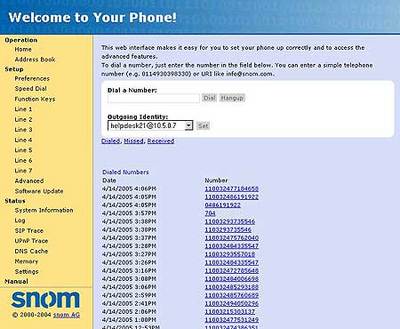
This is how the telephone site looks like. On the left side is the menu from where you can adjust the phone. We will have a focus over the Setup submenu.
Setup -> Preferences
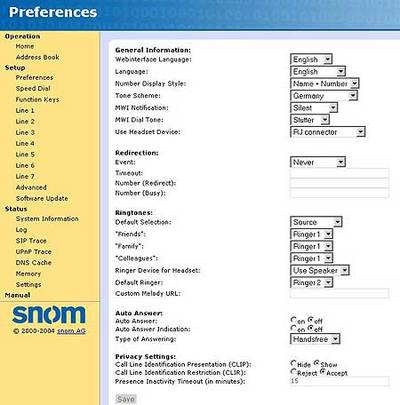
In General Information you can select the software language as well as the web interface language. The Number display style can be Name, Number, Name + Number or Full Contact. Tone Scheme is the ringing tone standard. Use Headset device is one among None, RJ Connector and Chinch Connector
In Redirection I choose never to be redirected but you can do it After Timeout or when Busy or Always.
In Ringtones you adjust the melodies type to play when called as well as Ringer Device for Headset – Speaker or Headset
In Auto Answering you select whether to have Auto Answer and Auto Answer Indication (On/Off) and Type of Answering – Handsfree, Handset and Headset.
In Privacy Settings you can Hide/Show your Call Line Identification Presentation (CILP) and Accept/Reject your Call Line Identification Restriction (CLIR)
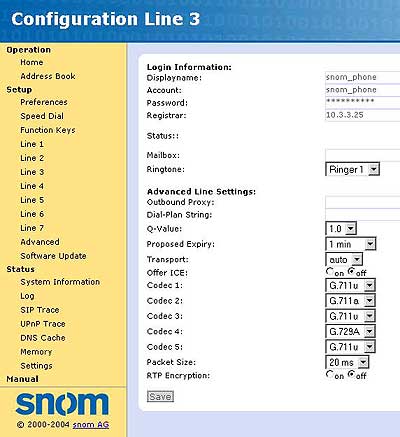
When requesting the ‘snom_phone’ user choose the next free line you have (in my case as you see it is Line 3).
In ‘Login Information’ - Display name may be whatever you wish. Account name must be as the username that is registered on Asterisk (/etc/asterisk/sip.conf) ‘snom_phone’ user. Register the Asterisk IP address (here it is 10.3.3.25 in your case it will be different).
In ‘Advanced Settings’ I will just set the Proposed Expiry to 1 minute and leave all other settings untouched (so they will remain as by default).
Settings -> Advanced Settings
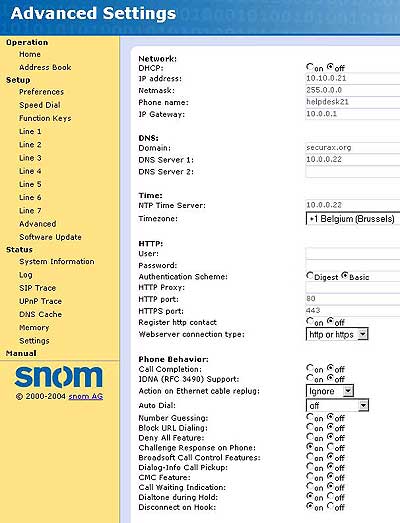
In ‘Network’ – Set the DHCP to off (preferably). The phone name may be whatever you want and the IP Gateway must be the IP address of your gateway
In ‘DNS’ set the IP address of your DNS server.
In ‘Time’ set a timeserver if you have any and the time zone you are in.
Leave ‘HTTP’ as it is set by default
In ‘Phone Behavior’ you can set some interesting features as you see above on the picture – the possibilities are just On/Off.
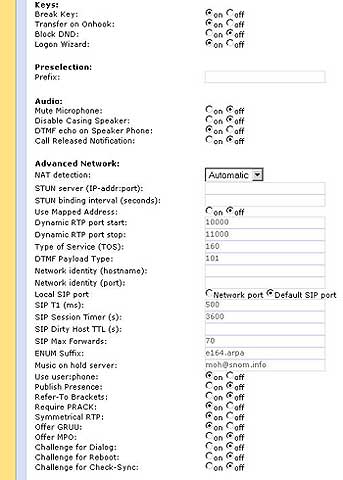
Here you can set your Audio and Network having On/Off options but you also may leave this setting as by default.

In ‘Update’ you choose whether or update your telephone software automatically or not.
In ‘Security’ the password is set from the telephone producer so try not changing it never ever. By changing it you can lock your telephone permanently.
REMEMBER: restart the telephone after each change you make in order to take effect.
For information how to make the configurations in the Asterisk's configuration files please read our tutorial about the Configuring IP Phones for use with Asterisk
ADDITIONAL INFORMATION
You can find some more info for the telephone from the local site of the phone when going to Menu/Manual for Snom190 or Menu/Phone/Manual for Snom200. You can also find some more useful information at http://www.snom.com/.
TEST
After registering the user on the Asterisk and the same user on the local site for the telephone we can try calling the Harphone using Softphone. For the test I will use Idefisk 2.0 softphone.
We registered a user ‘snom_phone’ and extension to dial it 8888, let’s try it now.
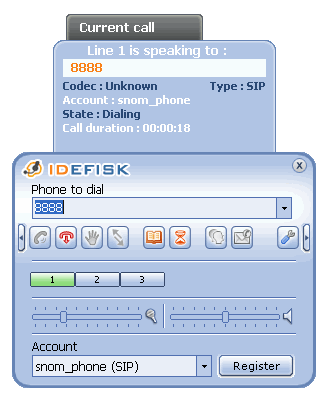
And here is what the Asterisk CLI shows.
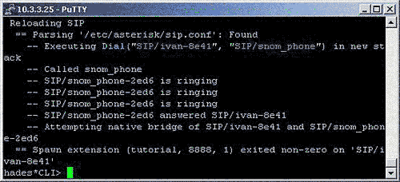
| Add Comment |
Latest Headlines:
-
T.38 faxing with Zoiper 2.15 is now easier than ever
section: voip software
-
Asterisk 1.4.21 Released
section: Asterisk
-
Asterisk 1.4.20 Released
section: Asterisk
-
Asterisk 1.4.20-rc2 Released
section: Asterisk
-
Asterisk 1.4.20-rc1 Now Available
section: Asterisk
- News Archives (older news)
Latest Tutorials:
-
Sending Fax from Zoiper to Zoiper using T.38
added 08/Dec/2008 18:16
-
VMAuthenticate (dialplan application)
added 01/Mar/2008 15:57
-
Siptronic ST-530
added 06/Nov/2007 17:57
-
Siemens C455 IP hardphone
added 05/Nov/2007 10:24
-
Zoiper
added 22/Oct/2007 17:53
Latest Comments:
-
http://dai.ly/x9v22ws
http://dai.ly/x9v...
tutorial: Playback (dialplan application)
-
https://dai.ly/x9v0x0e
https://www.dail...
tutorial: Playback (dialplan application)
-
https://owasp.glueup.com/resources/prote...
tutorial: General Installation
-
https://www.mapmyrun.com/routes/view/665...
tutorial: RemoveQueueMember (dialplan application)
-
https://vocal.media/authors/why-is-there...
tutorial: Asterisk NOTICE's WARNINGS and ERRORS

