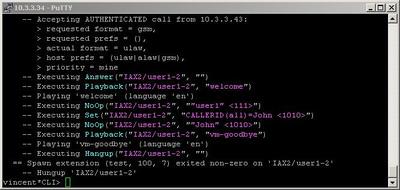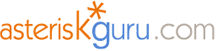
6.1.1.2. CALLERID(all) (dialplan function) - NEW
1. CALLERID(all) - this function allows you to set the ID of the caller (ID is composed of name and number).
NOTE:Information about the Asterisk functions could be obtained by typing the show functions command.
Information about a particular function could be obtained by typing the show function <function name> on the Asterisk CLI command.
NOTE: In Asterisk versions 1.2 and up there are several applications which are mark as deprecated and which are no longer supported.
These applications will now become functions and these functions will be used in combination with the Set application.
You have to know that their functionality will be the same, but with a different syntax.
The CALLERID(all) function is one of those new functions which will replace the old applications. In this tutorial we will show you its syntax and possible usage.
Check out the old syntax of the SetCallerID application here
Syntax:
List of the possible options
Purpose and usage
Prerequisites
Asterisk PBX configurations
iax.conf Configurations
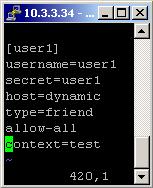
extensions.conf Configurations
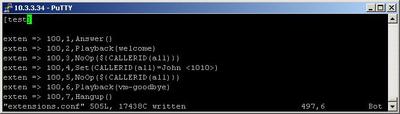
2. Screenshots of what you could see on the CLI of the Asterisk PBX
3. Additional information
4. Uploaded files
CALLERID_all.tar - configuration files
5. Similar dialplan functions
NOTE:Information about the Asterisk functions could be obtained by typing the show functions command.
Information about a particular function could be obtained by typing the show function <function name> on the Asterisk CLI command.
NOTE: In Asterisk versions 1.2 and up there are several applications which are mark as deprecated and which are no longer supported.
These applications will now become functions and these functions will be used in combination with the Set application.
You have to know that their functionality will be the same, but with a different syntax.
The CALLERID(all) function is one of those new functions which will replace the old applications. In this tutorial we will show you its syntax and possible usage.
Check out the old syntax of the SetCallerID application here
Syntax:
Set(CALLERID(all)=name <number>)
List of the possible options
name - The new name, you want to set to the caller.
number - The new number, you want to set to the caller.
number - The new number, you want to set to the caller.
Purpose and usage
Prerequisites
To use this application you need a working Asterisk PBX with registered users in iax.conf, sip.conf or mgcp.conf(It depends on which protocol you would like to use) and made extensions. We are using Asterisk version1.2.1.
To see how the application works we recommend you to use our IAX softphone Idefisk. You could download it from here. Please also read our tutorial to learn how to configure it to work with Asterisk PBX.
To see how the application works we recommend you to use our IAX softphone Idefisk. You could download it from here. Please also read our tutorial to learn how to configure it to work with Asterisk PBX.
Asterisk PBX configurations
iax.conf Configurations
We need to create one user in the iax.conf file. This is because we are going to use the IAX2 protocol. If you want to use other protocol, such as SIP or MGCP, you have to do the configurations below respectively in sip.conf or mgcp.conf.
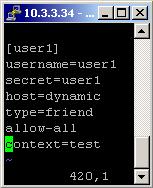
So, we have registered the user user1
Type=friend means that this user can make and receive calls. Host=dynamic means that the IP is not static but dynamic through a DHCP server. Allow=all means that the line which this user will use, could support all audio codecs. Context=test - this shows that this user is working with the extensions in this context of the configuration file extensions.conf.
Type=friend means that this user can make and receive calls. Host=dynamic means that the IP is not static but dynamic through a DHCP server. Allow=all means that the line which this user will use, could support all audio codecs. Context=test - this shows that this user is working with the extensions in this context of the configuration file extensions.conf.
extensions.conf Configurations
Now lets take a look at the extensions.conf file.
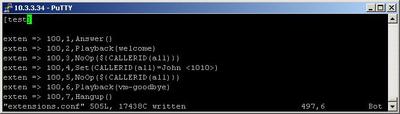
On the picture above you could see our extensions.conf file.
In this example, when somebody dials 100, the call will be answered by the Answer application. The next executed extension will be the one which contains the Playback application. As arguments in its brackets we have set welcome. This is a standard welcome message, which comes with the Asterisk and which will be played thanks to the application. We have one extension with the NoOp application - just to check the content of the CALLERID(all) variable. In our case it will show "user1" <111>, because these are the caller's name and number set in our Idefisk softphone. You could also set the caller's name and number in the iax.conf file.
Now let's change the caller's name and number with the CALLERID(all) function.
Use the Set application. As argument in the brackets write the following - CALLERID(all)=John <1010>. This will cause the change of the caller name form user1 to John and the change of the caller number from 111 to 1010.
We will use another extension with the NoOp application - to verify that the change is successful. Then, by using the Playback application we will play another sound file - vm-goodbye.
NOTE: The function CALLERID(all) is case sensitive. You always have to write it in your dialplans as you see it in our tutorial.
In order to be sure that the Asterisk PBX will hang up the line, when the conversation is over, it is a good idea to use the Hangup application.
In this example, when somebody dials 100, the call will be answered by the Answer application. The next executed extension will be the one which contains the Playback application. As arguments in its brackets we have set welcome. This is a standard welcome message, which comes with the Asterisk and which will be played thanks to the application. We have one extension with the NoOp application - just to check the content of the CALLERID(all) variable. In our case it will show "user1" <111>, because these are the caller's name and number set in our Idefisk softphone. You could also set the caller's name and number in the iax.conf file.
Now let's change the caller's name and number with the CALLERID(all) function.
Use the Set application. As argument in the brackets write the following - CALLERID(all)=John <1010>. This will cause the change of the caller name form user1 to John and the change of the caller number from 111 to 1010.
We will use another extension with the NoOp application - to verify that the change is successful. Then, by using the Playback application we will play another sound file - vm-goodbye.
NOTE: The function CALLERID(all) is case sensitive. You always have to write it in your dialplans as you see it in our tutorial.
In order to be sure that the Asterisk PBX will hang up the line, when the conversation is over, it is a good idea to use the Hangup application.
2. Screenshots of what you could see on the CLI of the Asterisk PBX
3. Additional information
For more information about extensions.conf you can check here.
For more information about iax.conf you can check here.
This application is tested with our IAX softphone Idefisk. You can download it from here. For more information about this softphone please read our tutorial.
If you would like to test this application with the SIP channel you can read our tutorials about the SIP Softphones to learn how to configure them to work with Asterisk PBX
More information about the Set application could be found here
For more information about iax.conf you can check here.
This application is tested with our IAX softphone Idefisk. You can download it from here. For more information about this softphone please read our tutorial.
If you would like to test this application with the SIP channel you can read our tutorials about the SIP Softphones to learn how to configure them to work with Asterisk PBX
More information about the Set application could be found here
4. Uploaded files
CALLERID_all.tar - configuration files
5. Similar dialplan functions
| Add Comment |
Latest Headlines:
-
T.38 faxing with Zoiper 2.15 is now easier than ever
section: voip software
-
Asterisk 1.4.21 Released
section: Asterisk
-
Asterisk 1.4.20 Released
section: Asterisk
-
Asterisk 1.4.20-rc2 Released
section: Asterisk
-
Asterisk 1.4.20-rc1 Now Available
section: Asterisk
- News Archives (older news)
Latest Tutorials:
-
Sending Fax from Zoiper to Zoiper using T.38
added 08/Dec/2008 18:16
-
VMAuthenticate (dialplan application)
added 01/Mar/2008 15:57
-
Siptronic ST-530
added 06/Nov/2007 17:57
-
Siemens C455 IP hardphone
added 05/Nov/2007 10:24
-
Zoiper
added 22/Oct/2007 17:53
Latest Comments:
-
https://cinderella.pro/activity/17273/
...
tutorial: Request to schedule in the past?!?!
-
https://ironpodium.com/browse/event/watc...
tutorial: asterisk.conf
-
https://pont.co/u/zootopia2vietsu
https...
tutorial: asterisk.conf
-
https://mez.ink/kaisenhd
https://mez.in...
tutorial: Read (dialplan application)
-
https://nextdoor.com/pages/moonpay-to-...
tutorial: Playback (dialplan application)