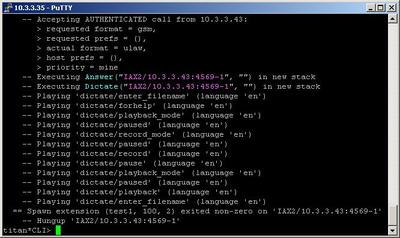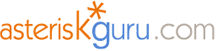
6.1.2.21. Dictate (dialplan application)
1. Dictate - this application allows you to record a voice in a file and even to playback it.
NOTE: This application is valid for Asterisk version 1.0.9 and above.
Syntax:
List of the possible options
Purpose and usage
Prerequisites
Asterisk PBX configurations
iax.conf Configurations

extensions.conf Configurations

2. Screenshot of what you can see on the CLI of the Asterisk PBX
3. Additional information
4. Uploaded files
5. Similar dialplan applications
NOTE: This application is valid for Asterisk version 1.0.9 and above.
Syntax:
Dictate([directory])
List of the possible options
directory - this is an optional argument. Here you can specify the desired directory, where the recorded files to be stored or from where they can be played.
Purpose and usage
The application could be used to record voice in a file. It also could playback already recorded files. The files will be recorded in .raw format. The application could be used as an alternative of the voicemail or even for leaving notes.
Below, we will give you an example.
Below, we will give you an example.
Prerequisites
To use this application you need a working Asterisk PBX with registered users in iax.conf, sip.conf or mgcp.conf(It depends on which protocol you would like to use) and made extensions.
To see how the application works we recommend you to use our IAX softphone Idefisk. You can download it from here. Please also read our tutorial to learn how to configure it to work with Asterisk PBX.
To see how the application works we recommend you to use our IAX softphone Idefisk. You can download it from here. Please also read our tutorial to learn how to configure it to work with Asterisk PBX.
Asterisk PBX configurations
NOTE: This is only an example of what for you can use this application. Of course you can use it and for other things.
iax.conf Configurations
We need one registered user in the iax.conf file. This is because we are going to use the IAX2 protocol. If you want to use other protocol such as SIP or MGCP, you have to do the configurations below respectively in sip.conf or mgcp.conf.

So, we have registered the user user1
Type=friend means that this user can make and receive calls. Host=dynamic means that the IP is not static but dynamic through a DHCP server. Allow=all means that the line which this user will use, could support all audio codecs. Context=test - this shows that this user is working with the extensions in this context of the configuration file extensions.conf.
Type=friend means that this user can make and receive calls. Host=dynamic means that the IP is not static but dynamic through a DHCP server. Allow=all means that the line which this user will use, could support all audio codecs. Context=test - this shows that this user is working with the extensions in this context of the configuration file extensions.conf.
extensions.conf Configurations
Now lets take a look at the extensions.conf file.

On the picture above you can see our extensions.conf file.
We have the extension 100. When somebody dials this number, the call will be answer by the Answer application.
Next, we have the Dictate application with no arguments. When you do not use arguments in the brackets, the directory, where the recorded files will be stored, by default is /var/spool/asterisk/dictate/. However you can specify another directory as argument in the brackets.
When the execution reaches the Dictate application, the caller will hear a recorded voice, which will guide him through the Dictate menu.
The structure of the menu is the following:
When you press the pound key (#) and exit from the
Dictate application, the Hangup application will be executed.
In order to be sure that the Asterisk PBX will hang up the line after the conversation is over, it is a good idea to make an extension for hanging up the line.
NOTE: The Dictate application is making its files in .raw format.
So, if you want to convert them into another format (for example .wav), you can use the following command:
If your system does not have installed soxmix, you can install it by using the following UNIX command
We have the extension 100. When somebody dials this number, the call will be answer by the Answer application.
Next, we have the Dictate application with no arguments. When you do not use arguments in the brackets, the directory, where the recorded files will be stored, by default is /var/spool/asterisk/dictate/. However you can specify another directory as argument in the brackets.
When the execution reaches the Dictate application, the caller will hear a recorded voice, which will guide him through the Dictate menu.
The structure of the menu is the following:
Enter a numeric dictation file name followed by pound or just pound to exit (You have to enter some numbers which will be used as a name of the file, or if you want to playback already recorded file, the numbers will represent the name of this file)
Press 1: to switch between record and playback mode
Press 2: to toggle fast playback
Press #: to exit
Press *: to switch between pause and unpause
Press 8: to erase the file and start again
Press 8: to erase the file and start again
Press 2: to toggle fast playback
Press 7: to seek forward
Press 8: to seek reverse
Press 8: to seek reverse
Press #: to exit
When you press the pound key (#) and exit from the
Dictate application, the Hangup application will be executed.
In order to be sure that the Asterisk PBX will hang up the line after the conversation is over, it is a good idea to make an extension for hanging up the line.
NOTE: The Dictate application is making its files in .raw format.
So, if you want to convert them into another format (for example .wav), you can use the following command:
sox -r 8000 -u -b -c 1 raw_file wav_file
If your system does not have installed soxmix, you can install it by using the following UNIX command
apt-get install sox.
2. Screenshot of what you can see on the CLI of the Asterisk PBX
3. Additional information
For more information about extensions.conf you can check here.
For more information about iax.conf you can check here.
This application is tested with our IAX softphone Idefisk. You can download it from here. For more information about this softphone please read our tutorial.
If you would like to test this application with the SIP channel you can read our tutorials about the SIP Softphones to learn how to configure them to work with Asterisk PBX
For more information about iax.conf you can check here.
This application is tested with our IAX softphone Idefisk. You can download it from here. For more information about this softphone please read our tutorial.
If you would like to test this application with the SIP channel you can read our tutorials about the SIP Softphones to learn how to configure them to work with Asterisk PBX
4. Uploaded files
5. Similar dialplan applications
| Add Comment |
Latest Headlines:
-
T.38 faxing with Zoiper 2.15 is now easier than ever
section: voip software
-
Asterisk 1.4.21 Released
section: Asterisk
-
Asterisk 1.4.20 Released
section: Asterisk
-
Asterisk 1.4.20-rc2 Released
section: Asterisk
-
Asterisk 1.4.20-rc1 Now Available
section: Asterisk
- News Archives (older news)
Latest Tutorials:
-
Sending Fax from Zoiper to Zoiper using T.38
added 08/Dec/2008 18:16
-
VMAuthenticate (dialplan application)
added 01/Mar/2008 15:57
-
Siptronic ST-530
added 06/Nov/2007 17:57
-
Siemens C455 IP hardphone
added 05/Nov/2007 10:24
-
Zoiper
added 22/Oct/2007 17:53
Latest Comments:
-
https://m.facebook.com/media/set/?set=a....
tutorial: General Installation
-
https://www.artstation.com/planeta-dos-m...
tutorial: General Installation
-
https://www.artstation.com/revenge-of-th...
tutorial: General Installation
-
https://www.artstation.com/artwork/49JmV...
tutorial: General Installation
-
https://github.com/la-planete-des-singes...
tutorial: General Installation