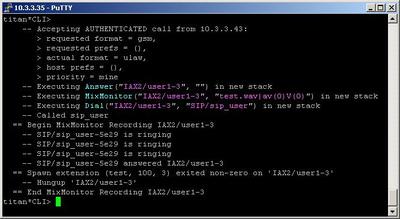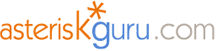
6.1.2.48. MixMonitor (dialplan application)
1. MixMonitor - this application allows you to record a conversation. It is upgraded version of the Monitor application.
NOTE: This application is valid for Asterisk version 1.0.9 and above.
Syntax:
List of the possible options
Purpose and usage
Prerequisites
Asterisk PBX configurations
iax.conf and sip.conf Configurations
1) iax.conf

2)sip.conf
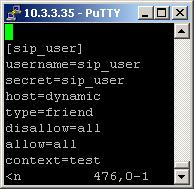
extensions.conf Configurations
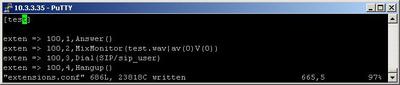
2. Screenshot of what you can see on the CLI of the Asterisk PBX
3. Additional information
4. Uploaded files
5. Similar dialplan applications
NOTE: This application is valid for Asterisk version 1.0.9 and above.
Syntax:
MixMonitor(<file>.<ext>[|<options>[|<command>]])
List of the possible options
file - here you can specify the desired name for the file, where the recorded conversations will be stored.
ext - specify the desired extension of the file. For example .wav
options - the possible options are:
command -
ext - specify the desired extension of the file. For example .wav
options - the possible options are:
a - when this option is set, the system will append the conversation at the end of the file, instead of overwriting it.
b - when this option is set, the system will save the audio to the file, only while the channel is bridged. Please, pay attention, that this does not include the conferences.
v(x) - thanks to this option you can adjust the heard volume.
x represents the range, which is between -4 and 4
V(x) - thanks to this option you can adjust the spoken volume.
x represents the range, which is between -4 and 4
W(x) - thanks to this option you can adjust the both, heard and spoken volume. x represents the range, which is between -4 and 4
b - when this option is set, the system will save the audio to the file, only while the channel is bridged. Please, pay attention, that this does not include the conferences.
v(x) - thanks to this option you can adjust the heard volume.
V(x) - thanks to this option you can adjust the spoken volume.
x represents the range, which is between -4 and 4
W(x) - thanks to this option you can adjust the both, heard and spoken volume. x represents the range, which is between -4 and 4
command -
Purpose and usage
The MixMonitor application has the same purpose as the Monitor one. It allows you to record conversations. The new features are the possibility to adjust the heard and spoken volume and to append the next conversation in the same file. So, at the end of the day, you could have all the conversations on one channel in one file. They will be stored in the same sequence, as they are made.
Below, we will give you an example.
Below, we will give you an example.
Prerequisites
To use this application you need a working Asterisk PBX with registered users in iax.conf, sip.conf or mgcp.conf(It depends on which protocol you would like to use) and made extensions.
To see how the application works we recommend you to use our IAX softphone Idefisk. You can download it from here. Please also read our tutorial to learn how to configure it to work with Asterisk PBX.
To see how the application works we recommend you to use our IAX softphone Idefisk. You can download it from here. Please also read our tutorial to learn how to configure it to work with Asterisk PBX.
Asterisk PBX configurations
NOTE: This is only an example of what for you can use this application. Of course you can use it and for other things.
iax.conf and sip.conf Configurations
We need two registered users. One in the iax.conf file and another one in the sip.conf file. This is because we are going to use the these two protocols. If you want to use other protocol such as MGCP, you have to do the configurations below respectively in mgcp.conf
.
.
1) iax.conf

2)sip.conf
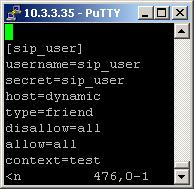
So, we have registered the users user1(IAX) and sip_user(SIP)
Type=friend means that this user can make and receive calls. Host=dynamic means that the IP is not static but dynamic through a DHCP server. Allow=all means that the line which this user will use, could support all audio codecs. Context=test - this shows that this user is working with the extensions in this context of the configuration file extensions.conf.
In the sip.conf file you can see the following option: disallow=all. This means that the line will not support any codecs. However, below this option we have allow=ulaw, allow=alaw and allow=gsm. This means that the line will support these three codecs - ulaw, alaw and gsm. It is important to write the options exactly in this order. First you write the disallow=all option and then the allow options. Otherwise, if you write the disallow option after the allow options, no codecs will be supported by the line.
Type=friend means that this user can make and receive calls. Host=dynamic means that the IP is not static but dynamic through a DHCP server. Allow=all means that the line which this user will use, could support all audio codecs. Context=test - this shows that this user is working with the extensions in this context of the configuration file extensions.conf.
In the sip.conf file you can see the following option: disallow=all. This means that the line will not support any codecs. However, below this option we have allow=ulaw, allow=alaw and allow=gsm. This means that the line will support these three codecs - ulaw, alaw and gsm. It is important to write the options exactly in this order. First you write the disallow=all option and then the allow options. Otherwise, if you write the disallow option after the allow options, no codecs will be supported by the line.
extensions.conf Configurations
Now lets take a look at the extensions.conf file.
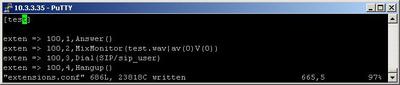
On the picture above you can see our extensions.conf file.
When somebody dials the extension 100, the call will be answered, thanks to the Answer application.
Next, the MixMonitor application will be executed. In our case, as argument in the brackets, we have set the following options:
Test is the name of the file, where the conversations will be stored. .wav is the format of the file. The letter a is for "APPEND", which means that the next conversation will be appended at the end of the same file. The letter v is for the heard volume. It is followed by a digit in brackets, which indicates the volume. The last letter is V, which is for the spoken volume and it is also followed by a digit in brackets, indicating the volume.
NOTE: Please, consider that we have written only the desired name for the file, but we did not specify a directory. In this case the file will be stored in the /var/spool/asterisk/monitor/ directory. If there is already such file, the conversation will be appended at its end (because of the a option). It won’t be overwritten. If you want to save the file in a different directory you can achieve this by typing the desired directory in front of the file name. For example: (/tmp/mixmonitor/test.wav|av(0)V(0)).
The MixMonitor applications, will start recording the conversation as soon as we make a call. For the purpose we will use the Dial application. As arguments we have SIP/sip_user, which means that the call will be connected to the user sip_user through the SIP channel.
The recording will stop as soon as we hang up the channel.
So, in order to be sure that the Asterisk PBX will hang up the line after the conversation is over, it is a good idea to make an extension with the Hangup application.
When somebody dials the extension 100, the call will be answered, thanks to the Answer application.
Next, the MixMonitor application will be executed. In our case, as argument in the brackets, we have set the following options:
test.wav|av(0)V(0)
Test is the name of the file, where the conversations will be stored. .wav is the format of the file. The letter a is for "APPEND", which means that the next conversation will be appended at the end of the same file. The letter v is for the heard volume. It is followed by a digit in brackets, which indicates the volume. The last letter is V, which is for the spoken volume and it is also followed by a digit in brackets, indicating the volume.
NOTE: Please, consider that we have written only the desired name for the file, but we did not specify a directory. In this case the file will be stored in the /var/spool/asterisk/monitor/ directory. If there is already such file, the conversation will be appended at its end (because of the a option). It won’t be overwritten. If you want to save the file in a different directory you can achieve this by typing the desired directory in front of the file name. For example: (/tmp/mixmonitor/test.wav|av(0)V(0)).
The MixMonitor applications, will start recording the conversation as soon as we make a call. For the purpose we will use the Dial application. As arguments we have SIP/sip_user, which means that the call will be connected to the user sip_user through the SIP channel.
The recording will stop as soon as we hang up the channel.
So, in order to be sure that the Asterisk PBX will hang up the line after the conversation is over, it is a good idea to make an extension with the Hangup application.
2. Screenshot of what you can see on the CLI of the Asterisk PBX
3. Additional information
For more information about extensions.conf you can check here. For more information about iax.conf you can check here.
This application is tested with our IAX softphone Idefisk. You can download it from here. For more information about this softphone please read our tutorial.
If you would like to test this application with the SIP channel you can read our tutorials about the SIP Softphones to learn how to configure them to work with Asterisk
PBX
This application is tested with our IAX softphone Idefisk. You can download it from here. For more information about this softphone please read our tutorial.
If you would like to test this application with the SIP channel you can read our tutorials about the SIP Softphones to learn how to configure them to work with Asterisk
PBX
4. Uploaded files
5. Similar dialplan applications
| Add Comment |
Latest Headlines:
-
T.38 faxing with Zoiper 2.15 is now easier than ever
section: voip software
-
Asterisk 1.4.21 Released
section: Asterisk
-
Asterisk 1.4.20 Released
section: Asterisk
-
Asterisk 1.4.20-rc2 Released
section: Asterisk
-
Asterisk 1.4.20-rc1 Now Available
section: Asterisk
- News Archives (older news)
Latest Tutorials:
-
Sending Fax from Zoiper to Zoiper using T.38
added 08/Dec/2008 18:16
-
VMAuthenticate (dialplan application)
added 01/Mar/2008 15:57
-
Siptronic ST-530
added 06/Nov/2007 17:57
-
Siemens C455 IP hardphone
added 05/Nov/2007 10:24
-
Zoiper
added 22/Oct/2007 17:53
Latest Comments:
-
https://www.imdb.com/list/ls540419233/
...
tutorial: General Installation
-
<a href=\"https://ekipirovka.shop/\">...
tutorial: CALLERID(name) (dialplan function) - NEW
-
https://www.imdb.com/list/ls540404256/
...
tutorial: Request to schedule in the past?!?!
-
https://www.ttvets.org/forum/main/commen...
tutorial: General Installation
-
https://github.com/In-Broad-Daylight-chi...
tutorial: General Installation